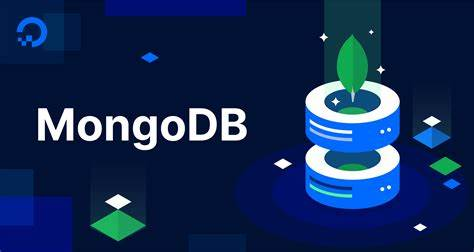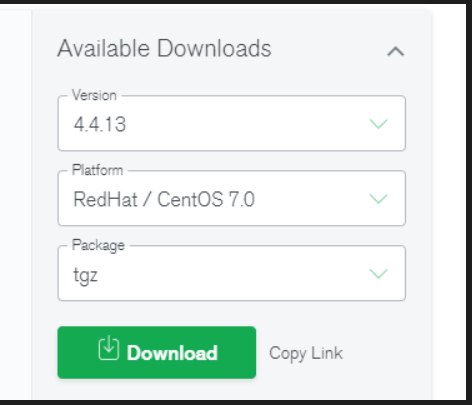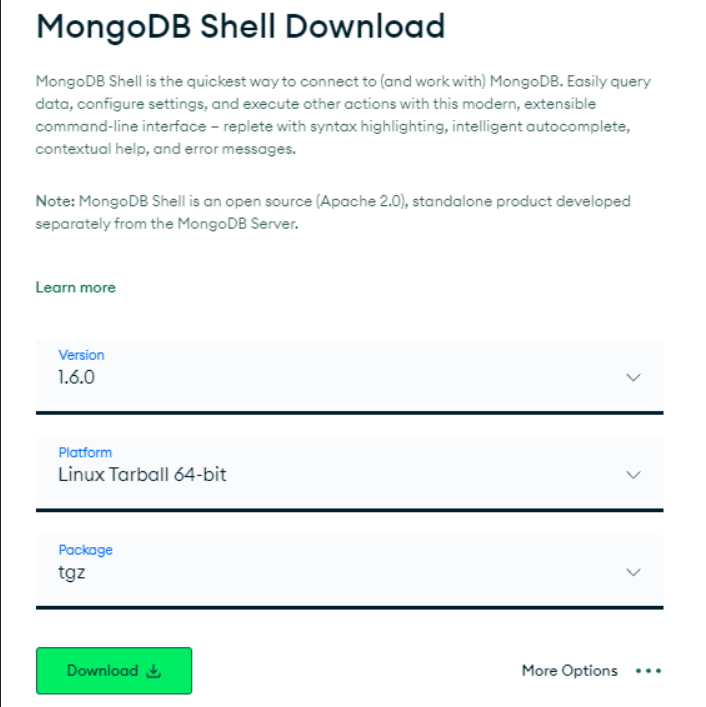在Linux CentOS 7上安装MongoDB数据库 1 下载MongoDB安装包 下载地址:https://www.mongodb.com/try/download/community
本文档安装版本为:4.4.13
复制Link使用wget下载安装包
下载地址:https://fastdl.mongodb.org/linux/mongodb-linux-x86_64-rhel70-4.4.13.tgz
1 2 3 4 5 6 7 8 9 10 11 12 13 14 15 16 17 18 [root@other-server opt]# wget https://fastdl.mongodb.org/linux/mongodb-linux-x86_64-rhel70-6.0.2.tgz100% [====================================================================================================================] 71,731,747 9.98MB/s in 7.9s
2 开始安装MongoDB数据库 2.1 创建MongoDB数据库相关文件夹 1 2 3 4 5 6 7 8 # 安装目录 # 配置文件目录 # 数据保存目录 # 日志保存目录
2.2 解压MongoDB安装包 1 2 3 4 5 6 7 8 9 [root@otherserver opt]# tar -zxvf mongodb-linux-x86_64-rhel70-4.4.13.tgz
2.3 复制mongodb执行文件 1 cp -r mongodb-linux-x86_64-rhel70-4.4.13/* /usr/local/mongodb/
2.4 创建mongodb.conf配置文件 1 2 3 4 5 6 7 8 9 10 11 12 13 14 15 16 17 [root@otherserver opt]# cat /usr/local/mongodb/conf/mongodb.conf # 端口号 # 开启用户认证 # 远程访问 # 以追加的方式记录日志 # 以守护进程的方式运行 # MongoDB数据保存目录 # MongoDB日志保存目录 # MongoDB pid保存目录
2.5 测试启动mongodb服务 1 2 3 4 5 [root@otherserver opt]# /usr/local/mongodb/bin/mongod --config /usr/local/mongodb/conf/mongodb.conf
启动成功!
2.6 配置环境变量 修改/etc/profile添加一下配置,配置mongodb环境变量
1 2 export MONGODB_HOME="/usr/local/mongodb"
刷新配置文件
1 [root@other-server conf]# source /etc/profile
查看MongoDB版本
1 2 3 4 5 6 7 8 9 10 11 12 13 14 [root@other-server conf]# mongod -version"version" : "4.4.13" ,"gitVersion" : "94fb7dfc8b974f1f5343e7ea394d0d9deedba50e" ,"openSSLVersion" : "OpenSSL 1.0.1e-fips 11 Feb 2013" ,"modules" : [],"allocator" : "tcmalloc" ,"environment" : {"distmod" : "rhel70" ,"distarch" : "x86_64" ,"target_arch" : "x86_64"
3 给MongoDB数据库设置开机启动 3.1 创建mongodb.service服务文件 1 2 3 4 5 6 7 8 9 10 11 12 13 14 15 16 [root@otherserver opt]# cat /etc/systemd/system/mongodb.service
3.2 设置开机启动并启动服务 1 2 3 [root@otherserver opt]# systemctl enable mongodb //设置开机启动
4 创建MongoDB用户 4.1 修改mongodb.conf配置文件 修改MongoDB.conf 配置文件将auth=true注释,然后重启MongoDB服务。
1 2 3 4 5 6 7 8 9 10 11 12 13 14 15 16 17 18 19 [root@otherserver conf]# vim /usr/lcoal/mongodb/conf/mongodb.conf# 端口号 # 开启用户认证 # auth=true # 远程访问 # 以追加的方式记录日志 # 以守护进程的方式运行 # MongoDB数据保存目录 # MongoDB日志保存目录 # MongoDB pid保存目录
4.2 重启mongodb服务使配置生效 1 [root@otherserver conf]# systemctl restart mongodb
4.3 下载MongoDB Shell(可选) 4.3.1 下载MongoDB Shell 备注:6.0.2没有mongo命令,需要安装MongoDB Shell(可选)
1 [root@otherserver conf]#wget https://downloads.mongodb.com/compass/mongosh-1.6.0-linux-x64.tgz
4.3.2 解压MongoDB Shell压缩包到/opt 1 2 3 4 5 6 7 8 9 10 11 12 13 14 15 16 17 [root@otherserver conf]# pwd
4.3.3 将mongosh复制到/usr/local/mongodb/bin/目录 1 2 3 4 5 6 7 [root@other-server opt]# cp mongosh-1.6.0-linux-x64/bin/mongosh /usr/local/mongodb/bin/
4.3.4 查看mongosh版本 1 2 [root@other-server opt]# mongosh -version
4.4 创建admin用户 1 2 3 4 5 6 7 8 9 10 11 12 db.createUser({ "pwd" : "admin@123" , "roles" : [ { "db" : "admin" , "role" : "root" } ] , "user" : "admin" }
4.4.1 mongo命令 1 2 3 4 5 6 7 8 9 10 11 12 13 14 15 16 17 18 19 20 21 22 23 24 25 26 27 28 29 30 31 32 33 34 35 36 37 38 39 40 41 42 43 44 45 46 47 48 49 50 51 52 53 54 55 [root@otherserver opt]# mongo# 查看数据库列表 > show dbs; # 切换到admin数据库 > use admin; # 创建admin用户 > db.createUser( # 查看创建的用户信息 > show users ; # 退出登录 > exit
4.4.2 mongosh命令 1 2 3 4 5 6 7 8 9 10 11 12 13 14 15 16 17 18 19 20 21 22 23 24 25 26 27 28 29 30 31 32 33 34 35 36 37 38 39 40 41 [root@other-server opt]# mongosh # 查看数据库列表 test> show dbs; # 切换到admin数据库 test> use admin; # 查看创建的用户信息 admin> db.createUser( # 查看创建的用户信息 admin> show users ; # 退出登录 admin> exit
4.4.3 检查用户是否创建成功 检测用户是否创建成功
1 2 3 4 5 6 7 8 9 10 11 12 13 14 15 16 [root@other-server opt]# mongosh test> use admin; admin> db.auth("admin" ,"admin@123" ) admin> show dbs;
备注:检查用户创建成功后,需要将MongoBD.conf配置还原。